Unleashing the Web: A Guide to Disable Pop-Up Blockers for Seamless Browsing
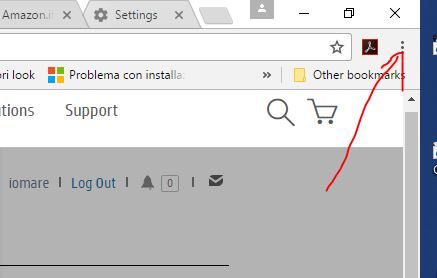
Introduction: Pop-up blockers are an integral part of modern web browsers, designed to shield users from intrusive and potentially harmful pop-up advertisements. However, there are scenarios where disabling these blockers becomes essential for accessing specific content or features on the internet. In this article, we will explore the reasons behind disabling pop-up blockers and provide step-by-step guides for popular browsers, empowering users to navigate the web with flexibility.
Reasons to Disable Pop-Up Blockers: While pop-up blockers contribute to a smoother browsing experience, there are legitimate situations where users may need to disable them. Certain websites use pop-ups for crucial functions such as login prompts, confirmation dialogs, or displaying important information. Additionally, secure authentication processes on online platforms, like banking or government websites, may require pop-ups. Knowing how to disable pop-up blockers ensures users can engage with these essential features without hindrance.
Disabling Pop-Up Blockers: Step-by-Step Guides:
Google Chrome:
- Launch Chrome and click on the three vertical dots in the top-right corner.
- Select "Settings" from the dropdown menu.
- Scroll down and click on "Privacy and security."
- Under "Privacy and security," find and click on "Site settings."
- Scroll down to "Content" and click on "Pop-ups and redirects."
- Toggle the switch next to "Blocked (recommended)" to allow pop-ups.
Mozilla Firefox:
- Open Firefox and click on the three horizontal lines in the top-right corner.
- Select "Options" from the menu.
- In the left sidebar, click on "Privacy & Security."
- Scroll down to the "Permissions" section and uncheck the box next to "Block pop-up windows."
Microsoft Edge:
- Open Edge and click on the three horizontal dots in the top-right corner.
- Select "Settings" from the menu.
- Scroll down and click on "View advanced settings."
- Under "Privacy and services," toggle the switch next to "Block pop-ups" to the off position.
Apple Safari:
- Open Safari and click on "Safari" in the top-left corner.
- Select "Preferences" from the dropdown menu.
- Go to the "Websites" tab and select "Pop-up Windows" from the left sidebar.
- In the "When visiting other websites" dropdown, choose "Allow" to disable the pop-up blocker.
Conclusion: Disabling pop-up blockers is a straightforward process that enhances the user's control over their browsing experience. By understanding the reasons behind pop-up blockers and having the knowledge to disable them on popular browsers, users can ensure uninterrupted access to essential features and content on the web. Whether it's navigating interactive websites or securely accessing online services, the ability to disable pop-up blockers empowers users to make the most of their online exploration.
